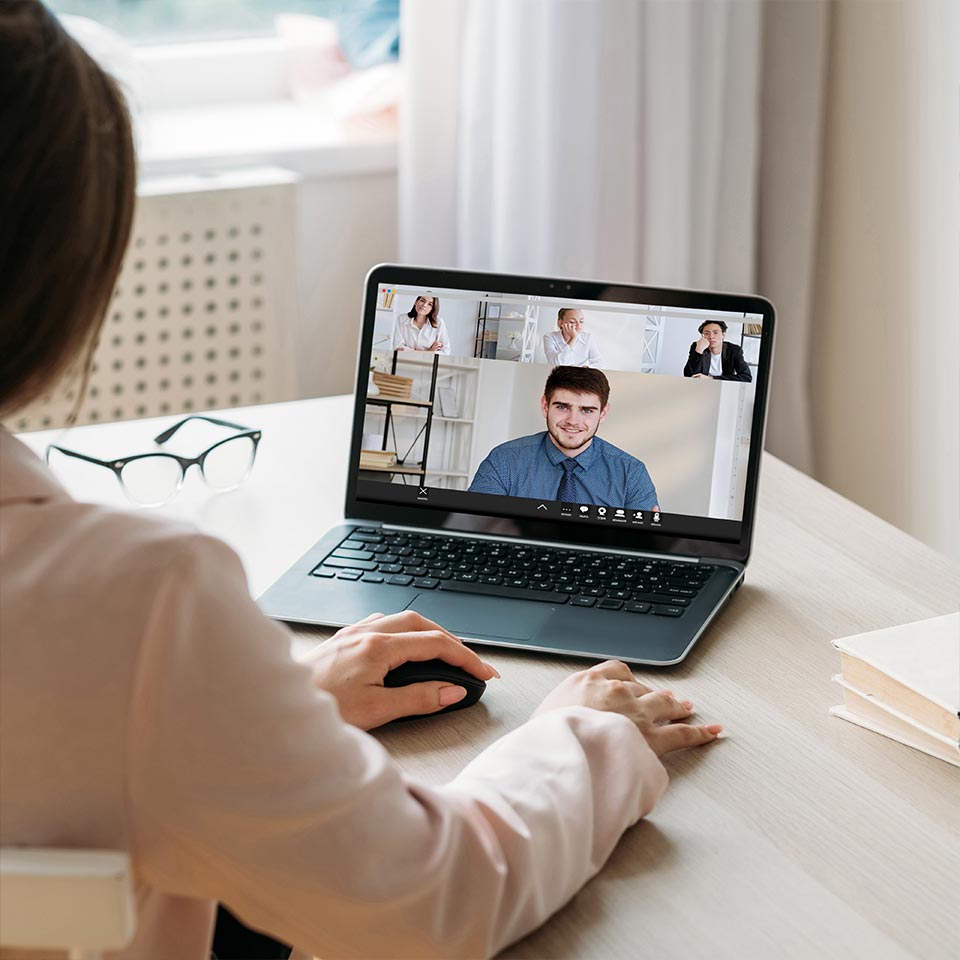Accessible Virtual Meetings
Ensuring accessibility in virtual classrooms is paramount to fostering an inclusive learning environment for all students. The technology we use and the way we host a virtual meeting may create unnecessary access barriers for attendees, preventing them from participating in a meaningful way. Whether the platform is Google Meet, Zoom, Teams, or similar services, presenters play a crucial role in addressing the diverse needs of their audience. By implementing thoughtful practices, such as live captioning, screen reader compatibility, and the use of accessible documents, educators can enhance the inclusivity of their virtual sessions.
Guidelines for Accessible Virtual Meetings
- Captioning: Ensure live captioning is available during virtual sessions to assist individuals with hearing impairments.
- Screen Reader Compatibility: Share content in a format compatible with screen readers, providing equal access to individuals with visual impairments.
- Accessible Documents: Share supplementary materials, like presentations and documents, in accessible formats compatible with screen readers and other assistive technologies. You can follow our step-by-step guides for creating different types of accessible formats.
- Use of Alt Text: Use descriptive alt text for images or visual content to enhance accessibility for screen reader users.
- Interactive Features: Be mindful of the accessibility of interactive features and tools within the platform, ensuring compatibility with assistive technologies.
- Polls and Surveys: When using interactive features like polls or surveys, ensure they are accessible and usable for everyone.
- Participant Interaction: Promote inclusive participant interaction, allowing individuals to contribute through text, voice, or other accessible means.
- Test Accessibility Features: Familiarize yourself with accessibility features within the platform and encourage testing to identify and address any issues.
- Provide Accessible Links: Share links in a clear and accessible manner, avoiding the use of generic phrases like "click here."
- Recording and Transcripts: Offer session recordings and transcripts for participants to review, benefiting those who may have missed the live session or prefer different modes of engagement. Review automated captions manually to make sure it is accurate, including punctuation and capitalization.
- Encourage Feedback: Foster an environment where participants can provide feedback on accessibility concerns, facilitating ongoing improvement.
Other Considerations
- Attendees may be using a screen reader simultaneously.
- Chat features are a challenge for non-visual attendees.
- Don't use color alone for meaning.
- Provide your attendees with the meeting materials in advance of the meeting.
- Begin the meeting by outlining the agenda and available accessibility features, and guide members on accessing these options.
- Encourage participants to be mindful of their speech volume, pace, and to mute when not speaking, while also suggesting the use of cameras.
- Explain where you are in the presentation, such as "now on slide 7…"
- Ensure that the meeting platform software you are using is keyboard accessible (most major platforms are).
- The use of chat features, polling, etc., may not be easy to switch back and forth in an attendee’s view.
- Be careful of any team building, and icebreaker-type activities that require physical movement.
- Auto captions are not 100% accurate.
- Allow for questions in advance that can be read by a facilitator.
- Provide post-meeting transcripts.
- Be aware that large group participation can be challenging.
- Speak clearly and take intentional pauses.
- Say the speaker's name every time a new person is speaking.
- Allow only one speaker at a time.
- Use simple language.
- Don’t let certain voices dominate.
- Encourage the use of the raise hand feature.
- Queue participants.
For more detail and to learn about the steps you can take before and during a virtual meeting to create an accessible, inclusive, and productive environment for all attendees, please see Niagara College Canada Accessibility Hub: Accessible Virtual Meetings.
Additional Resources
- Government of Canada, Digital Accessibility Toolkit, How To’s, Best Practices for Accessible Virtual Events
- Deaf Blind Ontario Services: Accessible Virtual Meetings for People who are Deaf or Hard of Hearing
- Queen’s University, Accessibility Hub: Accessible Virtual Meetings
- Accessibility tips for inclusive Microsoft Teams meetings and live events