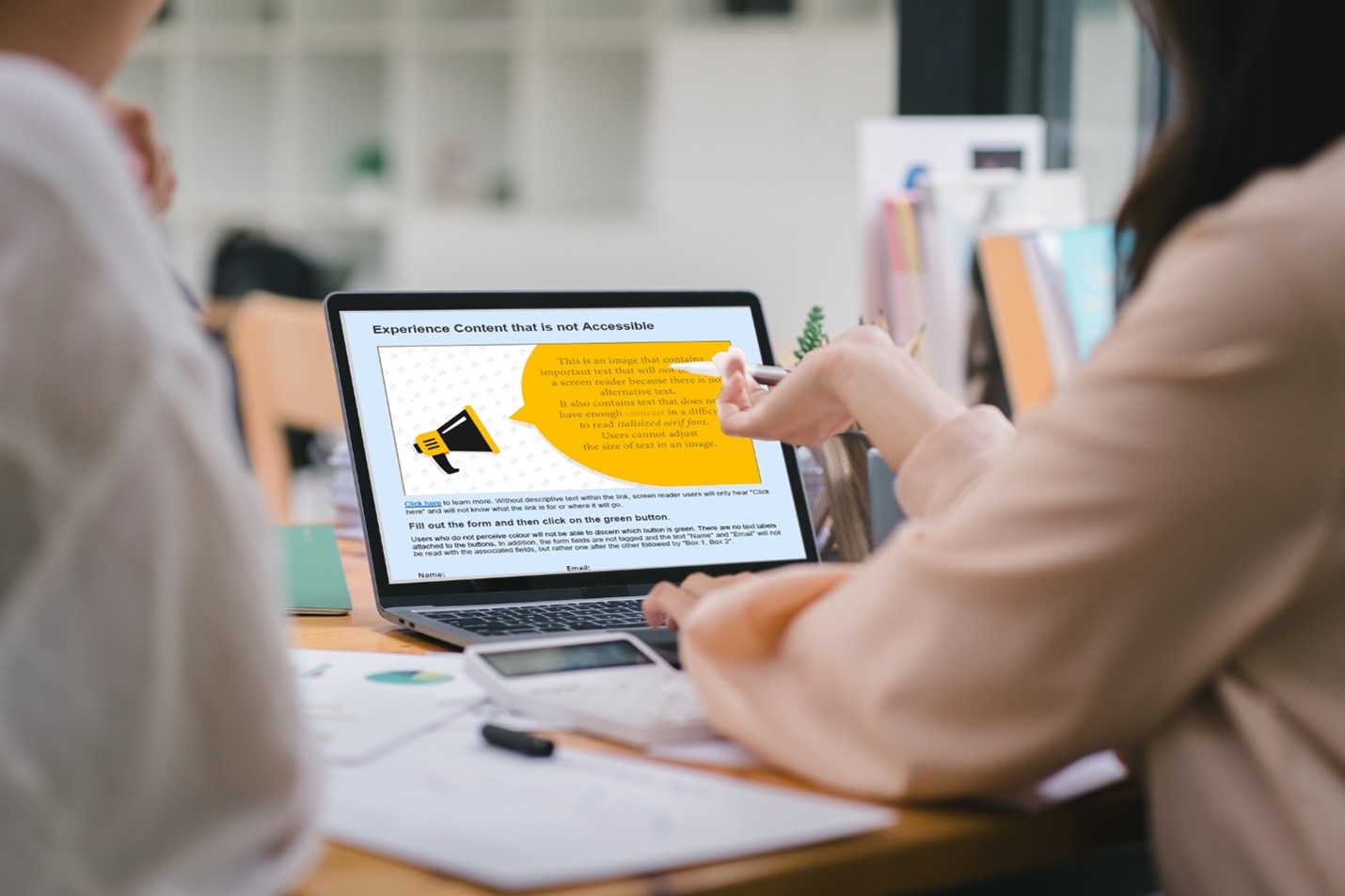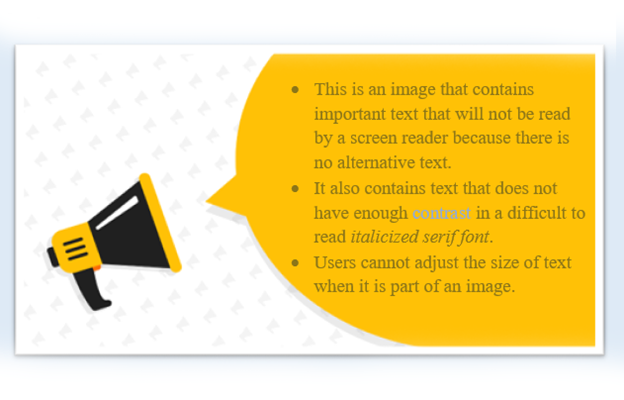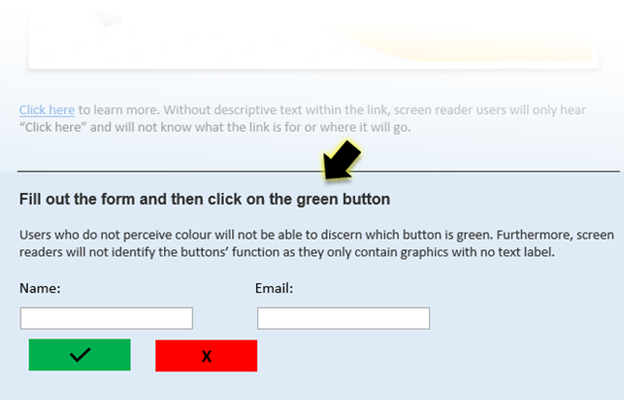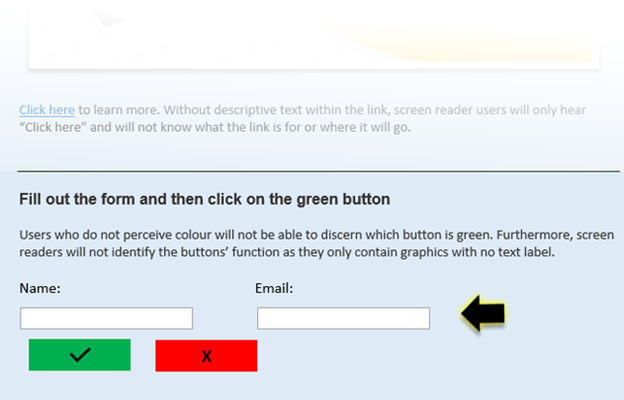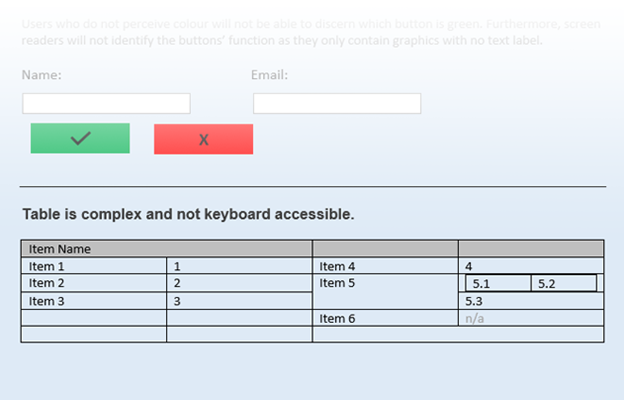Introduction
Accessibility in digital content is not just a matter of convenience; it is a fundamental requirement for ensuring equal access to education for all individuals, regardless of their abilities. The information on this page will introduce the diverse range of challenges faced by students with disabilities, the importance of accessible digital content in addressing these challenges, and the transformative impact that inclusive design practices can have on the educational experience.
Video: Students with Disabilities at the University of Washington: Building Teams for Success
Students with disabilities, faculty, and staff at the University of Washington talk about reasonable accommodations and equal access to education. They discuss the importance of collaboration between the student, faculty members, staff, and the disability services office.
Source: The DO-IT Center. (2018, December 18). Excerpt from: “Students with Disabilities at the University of Washington: Building Teams for Success”, YouTube.
Transcript
Note: this transcript starts at 4:29 in the video, which is where the relevant excerpt begins. The transcript for the full video is available on YouTube.
Krista Greear: So I work with a couple different types of students. The first type of students with disabilities that I work with are those that have chronic health concerns. Perhaps they have arthritis where they can't manipulate a physical book. Or they can't carry the weight of their books on their back so they're really just looking for an electronic-only version. Perhaps the student might also have low vision where they need to have an electronic version that can be enlarged. The second type of students that I work with are by far the largest population and these are students with learning disabilities.
Richard Ladner: I'm Richard Ladner, professor in Computer Science and Engineering at the University of Washington. If a student with a disability comes into your class, it's always a good idea to ask the student what their needs are. And try to make sure that you accommodate those needs and I've seen this done successfully a number of times by professors who have an interest in including all students in their class. I think all the materials in class should be accessible, the website, and so on. The assignments should be considerate of accessibility, the exams as well.
Narrator: There’s a wide range of accommodations.
Kayla: My name is Kayla and I have a form of muscular dystrophy. So essentially, I just use a wheelchair because my muscles are weak, and I also have panic attacks and anxiety as my invisible disability. Some accommodations that I had were the physical space where I needed a desk that I could pull up to that would raise, that was adjustable. I would need to be able to physically get into the room, the classroom, very important. And I got some writing accommodations that I had just in case I needed them. I also had certain accommodations about needing to take breaks and that's mostly due to my invisible disability. So, if I am having a panic attack I can leave the room and the instructor would know why.
Cindy: I'm Cindy and I’m a third year PhD student in the Department of Human Centered Design and Engineering at the University of Washington. I'm totally blind. DRS helped me to get accommodations in a few of my courses. They provided materials in Braille for me in a computer science course which was very helpful. They provided an assistant for me in a statistics course which was also very helpful because there were a lot of graphs and creating presentations using statistical software where I was best supported by having a student help me.
Bob: Be clear about what you need. And make sure you communicate frequently with your instructor and if you're not getting the accommodation that you need let your instructor know. Our instructors are remarkable but very few are mind readers.
Narrator: Students have the right to choose if, and when, to disclose their disabilities.
Richard: It's up to the student, actually, the student whether they disclose or not their disability. If they do disclose it and they do indicate that they do have some accessibility issues, then a conversation would be in order and if the student does not initiate it then probably you should not initiate it.
Cindy: So, what I would advise is for professors to offer opportunities if they come across something that might be helpful for someone with a disability to offer it to the entire class like, “Oh if you have a disability here's something on campus that might be helpful,” you know, rather than kind of calling the student out.
Narrator: If students do decide to disclose a disability, they should contact professors and disability services early, preferably before classes start. Sometimes, accommodations require advance notice. For example, books in alternate formats such as Braille may have to be ordered.
Dan: It's important that they engage with their disability service office as early as possible so that they can – if they need accessible academic materials the DS office can start creating those as soon as they know what books are needed. It's really important that it be a proactive instead of a reactive process as much as possible.
Narrator: Flexibility and communication are the tools needed for success. Cooperation between faculty, students, and service coordinators is the key to making it happen.
Patrick: My name is Patrick Pow. I'm from University of Washington Tacoma. My responsibility is technology. I'm the Vice Chancellor for Information Technology. So, it is really vitally important for us to provide equity and inclusion which includes people with any kind of needs – learning disabilities, physical disabilities.
Sheryl: I’m Sheryl Burgstahler at the University of Washington. Here I direct Accessible Technology Services. My hope for students in our programs is that they'll develop some self-confidence, that they'll become self advocates, that they'll really know what they need, whether it's technology or some other accommodation. And they'll feel like they can be successful because they know, they've practiced some of the things they have to do to be successful in college and careers and they know that they can do it.
Narrator: For more resources about supporting students with disabilities, consult: Washington.edu/doit
This video is funded by Accessible Technology Services of UW-IT.
Copyright 2018, University of Washington.
Permission is granted to copy these materials for educational non-commercial purposes provided the source is acknowledged.
Video: Students Explain Digital Accessibility
The following video from UTS Learner Experience Lab showcases students with various disabilities describing their challenges. The students also provide tips for making teaching and digital content more accessible to all learners.
Source: Excerpt from “Students Explain Digital Accessibility: Meet the Students” by UTS Learner Experience Lab.
Transcript
Note: this transcript starts at 1:27 in the video, which is where the relevant excerpt begins. The transcript for the full video is available on YouTube.
Jackson: What is your biggest barrier when accessing digital content in your studies?
Bettina: For me when I access digital content, when there's any audio that is being played or used and it doesn't have captions or transcript, I get really frustrated.
Ashley: My biggest barrier is when the text cannot be converted into audio. This prevents me from being able to concentrate on very important information. Because I get cognitive fatigue, I actually have to go and recharge and refresh myself until a time when I can concentrate on it.
Jatin: Captions. So, for example, if captions that I cannot read or are misplaced then it's really hard for me to keep up with content and be really engaged within class.
Elham: I think it's really difficult to stay on track when there's large blocks of text and it's just really hard to keep track.
Jatin: It would have to be incorrect formatting, including font size, style, and colour scheme. But primarily for me it's the ability to highlight text, as that's how my assistive technology reads documents back to me.
Jatin: What is your number one tip for making content more accessible?
Jackson: Openly communicating with all students whether they be in a lecture or a workshop about their access requirements.
Bettina: My number one tip on making content accessible is always thinking from the student's perspective. Everyone has different access needs.
Jatin: My number one tip for making documents more accessible would be consistent formatting in an accessible way. This would include a high colour contrast scheme, consistent font size and style and most importantly for me, the ability to highlight text.
Elham: My number one tip for making content more accessible is being open to getting it wrong. It won't be a perfect process, but your changes mean students with disabilities have access to quality education with equal opportunities.
Jatin: Another tip would be when using slides in class or physical handouts, ensuring that those handouts or slides are electronically sent to the student so they're able to access it through the assistive technology to make it more accessible for them.
Elham: Who does accessible digital content benefit?
Jatin: Me.
Bettina: All students.
Elham: Everybody really, including you.
Ashley: Accessible digital content benefits student's learning journey. So, from a teacher's perspective this is going to enhance your teaching practice.
Jackson: Accessible content benefits everyone, not just people with disabilities like myself. We often strive in inclusive environments, and build relationships with not only peers with disabilities, but also peers without disabilities.
Narrator: If you're a UTS academic, the LX.lab can help you make your subject site and learning materials accessible. This video was funded by the Centre for Social Justice and Inclusion. It was created in collaboration with the LX.lab, the Information Technology Division and us - UTS digital accessibility ambassadors.
Find out more via lx.uts.edu.au/accessibility.
Common Barriers
The following activity showcases a digital document that does not use inclusive design and does not follow accessibility best practices. Examine the features that will be challenging for screen reader users or those who rely on a keyboard to navigate a document.
Adaptive Technologies and User Experiences with Digital Content
Video: Demo of assistive technology – Screen reader
Hadi Rangin is an expert user of screen reader software. In this video, he demonstrates the elements of a well-designed web page and how they sound to someone who is blind. Issues discussed include ARIA landmarks, headings, and text content.
Source: The DO-IT Center. (2017, October 3). Excerpt from Using a Screen Reader, YouTube.
Transcript
Note: this transcript starts at 5:02 in the video, which is where the relevant excerpt begins. The transcript for the full video is available on YouTube.
Screen reader: Leaving menus. Heading List dialog. Headings List view.
Hadi: Headings is also a means to get information about the structure of the content. It gives me a good understanding, a good overview, about the major or minor components of the content. So I see that here...
Screen reader: Welcome 2. Featured Stories Slideshow 2. Accessible University 1.
Hadi: Accessible University itself is a Heading 1 and under that we have...
Screen reader: Feature Stories.
Hadi: Feature Stories, which is Heading 2. It automatically conveys the information that this section is a subsection of the heading above. You know you will see also that overall get an outline of the page and the major sections of that. That is the difference between accessible and inaccessible.
Sheryl: That screen reader can only access the text that's presented on the screen and so if someone just scans in a document and puts an image up on their website that screen reader is not going to be able to read that content. And so the web developer in that case needs to know to create all their materials so that they're accessible to a screen reader, in other words so they can access the text for that screen reader to read it aloud to a person who's blind.
Screen reader: Enter. Message from. Hi All.
Sheryl: It’s essential that people with disabilities have access to assistive technology but that’s not the end of the story. In order for them to be effective users of technology, the technology that other people develop like websites and software and PDF files and so forth must be designed in such a way that they can use it with their assistive technology.
Narrator: For more information about IT accessibility, consult: uw.edu/accessibility
This video presentation was created with funding from UW-IT.
Any opinions, findings, and conclusions or recommendations expressed in this video are those of the authors and do not necessarily reflect the views of the National Science Foundation.
Copyright 2017 University of Washington.
Permission is granted to copy these materials for educational noncommercial purposes provided the source is acknowledged.
Types of Disabilities, Technologies, and Strategies
Select each heading to learn about some of the special tools and adaptive strategies that can be used within the college/university setting for various types of disabilities.
Visual Impairments
Visual impairments can range from partial vision loss to total or irreparable loss or reduction of vision in one or both eyes. It also encompasses loss of visual acuity, or a heightened or diminished sensitivity to certain colours.
Assistive Technologies
- Screen Reader: for example, JAWS (Job Access With Speech), the popular screen reader used to access digital content. JAWS helps convert text to speech while providing navigation through auditory cues.
- Braille Display: For an immersive reading and review experience, a visually impaired student may rely on a Braille display which converts digital text into tactile Braille text to ensure a more thorough understanding of its content.
- Screen Magnification Software: Software that magnifies on-screen content, making it larger and easier to read.
Adaptive Strategies
- Accessible documents: Digital content and resources that comply with accessibility standards, including proper headings, alt text for images, and logical reading order.
- Screen reader compatibility: When all course content, including external websites and third-party tools, are compatible with a screen reader.
- Captions and transcripts: Video transcripts that include any information conveyed in the visuals that is important to understanding the meaning of the concepts being presented.
- Well formatted tables: Tables that have captions and headers and complex tables that include a summary.
- Accessible Math and Formulas: When MathML is used to provide math content.
- Large Print Materials: Providing course materials in larger font sizes or formats that are more readable for individuals with partial vision.
- Flexible Formats: Offering materials in various formats, such as audio recordings or electronic texts, allowing students to choose what works best for them.
- Text labels for colour dependent information: Charts and graphs that do not depend on a colour key to understand, but instead include text descriptions as well.
Auditory Disabilities
Auditory disabilities are sensory disabilities that range from partial to complete hearing loss.
- Deafness is the total or near total loss of hearing: A person who is deaf or hard of hearing has difficulty with sounds, including the audio part of multimedia materials.
- Hard of Hearing: Individuals who are hard of hearing have partially-impaired hearing in one or both ears. person who hard of hearing has difficulty with sounds, including the audio part of multimedia materials.
- Central Auditory Processing Disorder: Auditory processing disorder (APD) is often described as greater than expected difficulty hearing and understanding speech even though no measurable hearing loss exists. APD is the inability to interpret, organize, or analyze what is heard.
Assistive Technologies
- Hearing Aids: For individuals with hearing loss, hearing aids amplify sounds to improve audibility.
- Cochlear Implants: An implantable device that provides a sense of sound to individuals with severe or profound hearing loss.
- Assistive Listening Devices (ALDs): Devices such as FM systems, loop systems, and infrared systems that enhance sound transmission for better understanding.
- Captioning Services: Real-time or post-production captioning for videos, live events, and online content to provide text representation of spoken words.
- Sign Language: Video relay services (VRS) enable video calls with sign language interpreters.
- Speech-to-Text (STT) Apps: Apps that convert spoken words into written text in real-time, aiding individuals with hearing loss in understanding verbal communication.
- Assistive Listening Apps: Mobile applications designed to amplify and clarify sounds, acting as a personal sound amplifier for individuals with hearing difficulties.
- Video: Accommodations 101: Assistive Listening Devices
Adaptive Strategies
- Lectures and presentations that have visual support such as: Slides, subtitles, or transcripts.
- Captions and transcripts: Synchronized captions for videos and transcripts for audio content.
- Advance Materials are provided: Share lecture notes, slides, or any relevant materials in advance. This helps hearing-impaired students prepare for the class and follow the content more easily.
- Adjustable Text Size: Digital platforms and documents that allow for adjustable text sizes to accommodate Amina's need for larger and more readable text.
- High-Contrast Design: High-contrast colour schemes and clear distinction between foreground and background elements improves the visibility and readability of digital content.
- Text-to-Speech Functionality: provides an alternative mode of access allowing one to listen to materials and reduce eye strain.
- Responsive Design: Digital platforms that have responsive designs that adapt to various screen sizes and resolutions, ensuring a consistent and accessible experience across all devices.
- Lecture with a Microphone: When lecturing, use a microphone to amplify your voice. This can significantly improve audibility for all students, including those using hearing aids.
- Face the Class While Speaking: Ensure that you face the class when speaking. This helps students who rely on lip-reading or visual cues to understand the content.
- Questions and Comments are repeated: If students in the class ask questions or make comments, repeat or paraphrase them to ensure that all students, including those with hearing impairments, can follow the discussion.
- Class Participation in Writing is encouraged: Foster inclusive class participation by allowing students to contribute in writing, such as through chat messages or discussion forums.
- Lecture Transcripts are provided: After each lecture, provide a written transcript. Check if your organization provides transcription services, or, record your lecture and upload the file to an online automatic transcription service such as Google’s Speech-to-text. Keep in mind that accuracy may vary, so it's advisable to review and edit the generated text.
Mobility, Flexibility, and Body Structure Disabilities
Mobility impairment includes people with upper or lower limb loss or disability, challenges with manual dexterity, disability in co-ordination with different organs of the body, or with a broken skeletal structure. Physical and mobility disabilities restrict the ability of the body or one or more limbs to move independently and purposefully. Examples include:
- Fine motor control: Challenges affecting the ability to use precision, coordination, dexterity, strength, control endurance and sensory awareness such as using a keyboard, griping a mouse or a pencil.
- Ambulation: Ambulation is defined as the ability to walk from place to place independently with or without an assistive device.
- Muscle Fatigue: Muscle fatigue can occur anywhere on the body. The primary symptom is usually muscle weakness. Other sign and symptoms include soreness, localized pain, shortness of breath, muscle twitching, shaking, a weak grip, muscle cramps.
- Physical characteristics: There are different types of disorders that can impact a person's physical stature, proportions, or shape, resulting in disabilities related to their body size or shape. Examples include acromegaly, dwarfism, rheumatoid arthritis, and obesity.
Assistive Technologies
- Adaptive Keyboards and Mice: Keyboards and mice with adaptive features, such as larger buttons, keyguards or touchpads, assist individuals with limited hand dexterity or coordination.
- Voice Recognition Software: Speech-to-text or voice recognition software allows users to control computers and devices using voice commands, benefiting those with limited hand or arm mobility.
- Switch Control Systems: Switches can be customized for various purposes, such as controlling a computer, communication device or environmental controls. Users can activate switches using body movements, touch, or voice.
- Sip-and-Puff Systems: These systems allow users to control devices, such as computers or wheelchairs, by sipping or puffing into a straw-like device.
Adaptive Strategies
- Online Course Materials: Provide digital copies of course materials, including syllabi, presentations, and readings, allowing students to access content from various devices.
- Keyboard accessibility: Ensure digital content is navigable by keyboard.
- Recorded Lectures: Record lectures or provide transcripts, enabling students to review content at their own pace and ensuring accessibility for those who may have difficulty attending in person.
- Captioned Multimedia: Ensure that videos and multimedia content used in lectures are captioned, benefiting students with hearing impairments or those who prefer visual reinforcement.
- Accessible Exams and Assignments: Ensure that exams and assignments are designed with accessibility in mind, providing alternative formats and options for students with diverse needs.
- Open Communication: Encourage open communication with students about their specific needs and preferences, allowing for collaborative problem-solving to enhance the learning experience.
Cognitive Disabilities
Cognitive impairments take many forms, including short and long-term memory impairments, and perceptual differences. Language impairments, including dyslexia and temporary impairments associated with those trying to learn new languages, are also common cognitive problems. Other examples include:
- Intellectual Disabilities: Significant limitations both in intellectual functioning (reasoning, learning, problem solving) and in adaptive behavior, which covers a range of everyday social and practical skills.
- Reading and Dyslexia: A learning disability that impairs a person’s ability to read.
- Math and Computation: Impacts a person’s ability to learn and communicate math. Dyscalculia involves an inability to understand arithmetic and how to calculate, which can be complicated by dysgraphia, an inability to draw or copy figures and graphs.
- Attention Deficit Hyperactivity Disorder (ADHD): Characterized by difficulties with attention, impulsivity, hyperfocus and hyperactivity that can interfere with daily functioning and relationships.
- Autism Spectrum Disorders: Refers to a range of conditions marked by some degree of impairment in social behaviour, communication and language. The level of intellectual functioning in individuals with ASDs is extremely variable, extending from profound impairment to superior levels.
Assistive Technologies
- Screen Readers: Software that reads aloud the content on a computer screen with synchronized highlighting supporting students with visual or reading impairments.
- Text-to-Speech Software: Converts written text into spoken words, aiding students with dyslexia, ADHD, or other reading challenges.
- Speech-to-Text Software: Allows students to dictate spoken words, helpful for those with dysgraphia or difficulties in writing.
- Noise-Canceling Headphones: Helpful for students with ADHD or sensory sensitivities, providing a focused and quiet environment.
- Smart Pens: Pens for recording lectures, note taking and improving handwriting. Pens that can scan and store text and transfer it to a word processor.
- Digital highlighters: that instantly transfer words on paper to a digital device for easy note-taking and deeper comprehension.
- Note-Taking Apps: Digital tools for organizing and managing notes, assisting students with ADHD or difficulties in manual note-taking.
- Mind Mapping Software: Helps students visually organize ideas and concepts, supporting those with ADHD or difficulties in linear thinking.
- Graphic Organizers: Visual tools that assist in structuring information, beneficial for students with ADHD, autism, or organizational challenges.
- Audio Books and Podcasts: Alternative formats for accessing course materials, useful for individuals with dyslexia or reading difficulties.
- Extended Test-Taking Time: Accommodation for students with ADHD, dyslexia, or other conditions that may require additional time for exams.
- Calculator Apps: Digital calculators or apps designed for individuals with dyscalculia or difficulties in mathematical calculations.
- Time Management Apps: Tools to assist in scheduling, planning, and time management, beneficial for students with ADHD or executive function challenges.
- Augmented Reality (AR) and Virtual Reality (VR): Immersive technologies that can provide interactive and engaging learning experiences, accommodating various learning styles.
- Visual Schedules and Reminders: Apps or tools that provide visual cues and reminders, supporting students with autism or non-verbal learning disabilities.
- Electronic Organizers and Planners: Digital tools for keeping track of assignments, deadlines, and tasks, aiding students with executive function challenges.
Adaptive Strategies
- Flexible Instructional Formats: Provide lecture materials in multiple formats (text, audio, visual) to accommodate diverse learning preferences. Offer a combination of written instructions, verbal explanations, and visual aids to reinforce key concepts.
- Clear Communication: Use clear and concise language, avoiding unnecessary complexity. Provide written instructions for assignments and tasks to support understanding for students with processing challenges.
- Visual Supports: Utilize visual aids, charts, diagrams, and graphic organizers to enhance understanding. Highlight important information through bolding, underlining, or colour-coding.
- Structured Environment: Establish a predictable and organized class structure with consistent routines. Clearly communicate expectations, assignment deadlines, and class schedules.
- Assistive Technology Integration: Encourage the use of assistive technology tools, such as text-to-speech or speech-to-text software. Ensure digital materials are compatible with screen readers and other accessibility tools.
- Flexible Assessments: Offer alternative assessment methods to accommodate different learning styles. Provide extended time for exams or consider alternative methods such as projects or presentations.
- Positive Reinforcement: Recognize and reward effort and improvement to motivate students. Provide constructive feedback that focuses on strengths and suggests areas for improvement.
- Collaboration and Support: Foster a supportive learning environment by promoting peer collaboration and group activities. Encourage students to seek additional support from disability services or tutoring resources.
- Break Tasks into Smaller Steps: Break down complex assignments into smaller, more manageable tasks. Provide step-by-step instructions and checkpoints to guide students through the process.
- Visual Schedules: Provide visual schedules or timelines for upcoming assignments, exams, and project deadlines. Help students with time management and planning.
- Flexibility with Attendance: Recognize challenges related to attendance and offer flexibility when possible. Provide access to lecture recordings or class notes for students who may need additional support.
- Understanding Sensory Needs: Be mindful of sensory sensitivities and provide options for students to manage their environment. Consider the use of quiet spaces or allow the use of noise-canceling headphones.
- Individualized Accommodations: Collaborate with disability services to implement individualized accommodations outlined in students' accommodation plans. Ensure accessibility of course materials and activities.