Introduction
To truly understand accessibility, it is important to first understand disability. People often think of disability as it relates to an individual person and their specific impairments. According to Merriam-Webster's definition, disability refers to any physical, mental, cognitive, or developmental condition which interferes with an individual's ability to perform specific tasks or take part in daily activities and interactions. Disabilities can manifest as temporary, episodic, permanent, or in various other forms. It is important to understand that the source of barriers for people with disabilities partially comes from society and the inaccessible environments it creates. The barrier is not solely that a person uses a wheelchair; the barrier is the building without a ramp. The barrier is not exclusively that a person cannot hear audio information; a barrier is formed when information is only communicated in an audio format. While disabilities pose inherent challenges, there is a level of responsibility by society, to support people with disabilities to be able to adapt to barriers that are present.
The following table demonstrates how accessibility and barriers can impact a broad audience, not just those with permanent disabilities. Each mode of receiving information listed in the left column is associated with three scenarios, a permanent, temporary, and situational example of how that mode of receiving information can be impaired and require alternatives.
| Mode of Receiving Information | Permanent | Temporary | Situational |
|---|---|---|---|
| Touch | 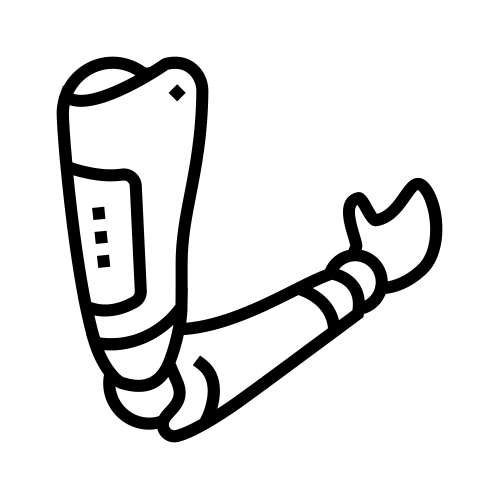 One arm One arm |
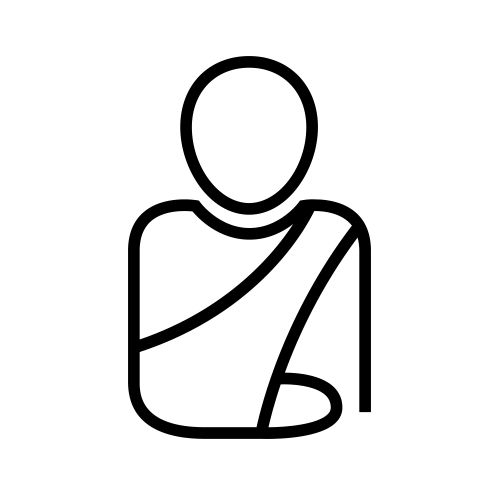 Arm injury Arm injury |
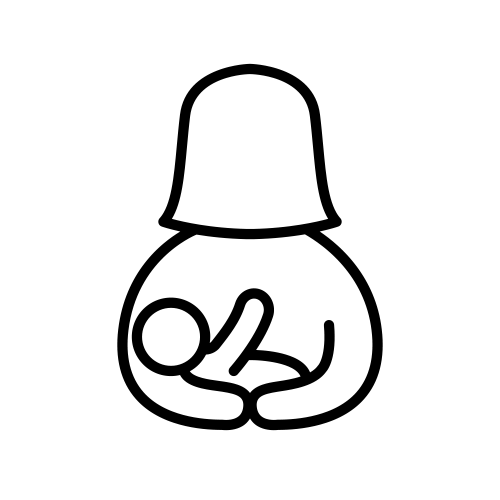 Holding an infant Holding an infant |
| See | 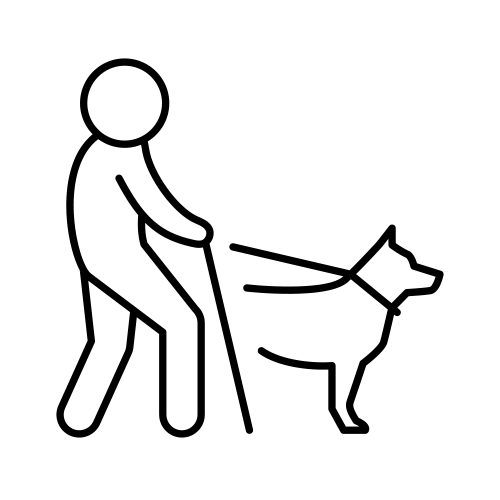 Blind Blind |
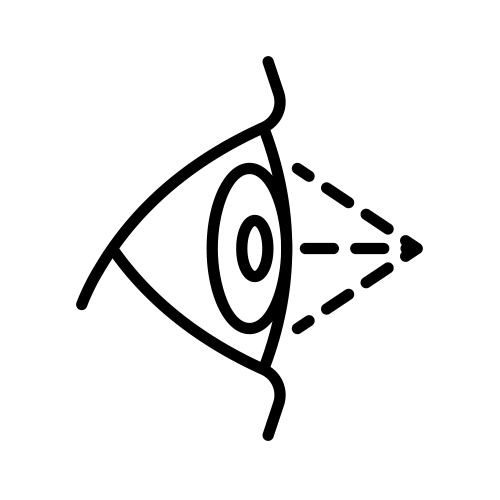 Cataract Cataract |
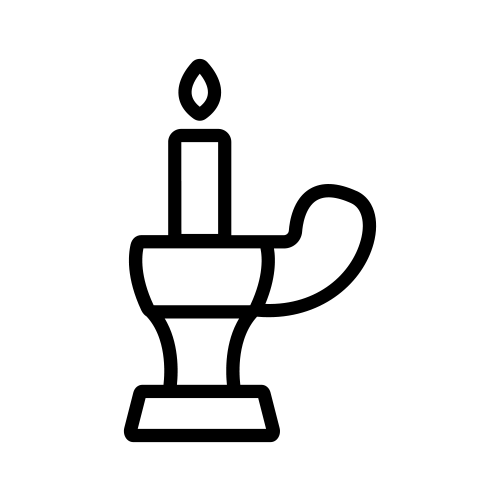 Dark environment Dark environment |
| Hear | 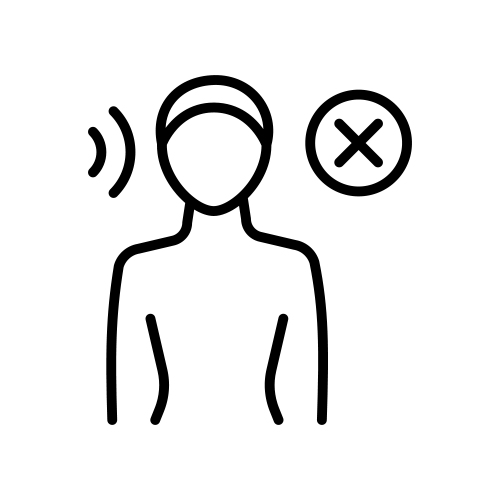 Deaf Deaf |
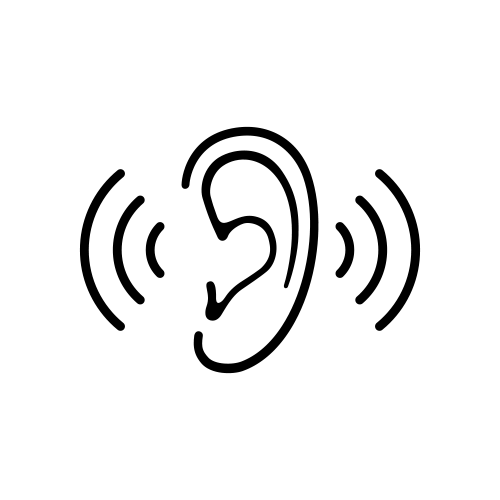 Ear infection Ear infection |
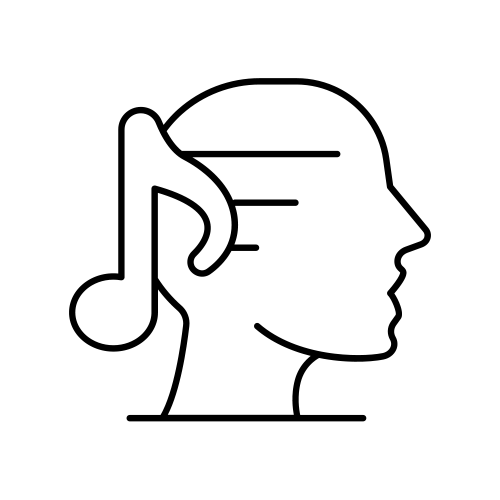 Loud environment Loud environment |
| Speak | 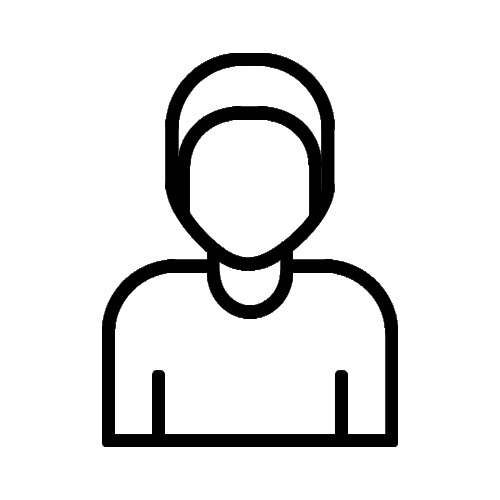 Non-verbal Non-verbal |
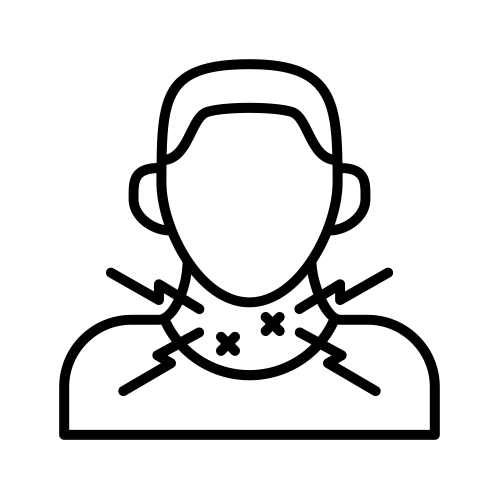 Laryngitis Laryngitis |
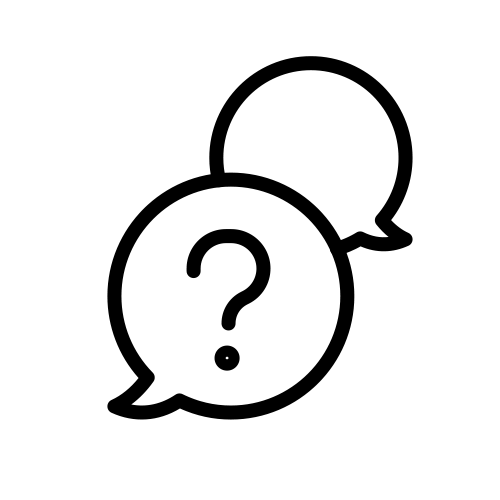 Heavy accent Heavy accent |
Adapted from: Inclusive Microsoft Design, p. 42, Microsoft Corporation, 2016
Who experiences barriers to technology?
Accessibility refers to understanding our differences while eliminating barriers caused by these differences to ensure success for as many people as possible. People with different types of disabilities experience barriers to technology in different ways. Select each title to learn more.
Physical/Dexterity Disabilities
People who have physical disabilities that affect dexterity and fine motor skills may experience barriers trying to interact with a mouse, keyboard, or touch screen in traditional ways. For example, small webpage buttons may cause barriers for people with disabilities affecting their manual dexterity.
Disabilities that Impact Vision
People with visual impairments may have difficulty seeing the equipment they are using (such as a keyboard) and may have difficulty seeing the information that is displayed on a screen. People who are blind may rely entirely on non-visual means, such as screen readers, to navigate digital content. Many people with vision disabilities have some sight, and may experience barriers when they encounter small text, crowded graphics, or poor colour contrast. Digital content that lacks proper handling of images, headings, column and row headers, and links, can pose significant barriers for individuals using screen readers or other assistive technologies.
Disabilities that Impact Hearing
People with hearing impairments will encounter barriers whenever information is presented through sound. For example, videos, audio clips, or sound effects that have not been created or designed in accessible ways, such as accompanying textual descriptions, can pose barriers for people with hearing impairments.
Disabilities that Impact Cognition
People with disabilities that impact cognition may experience barriers with understanding information or navigating around websites or apps. Barriers for people can include how information is presented visually, the type of language that is used, or how “intuitive” the app or website is to use. For example, websites with unclear navigation can create barriers for people with some cognitive and learning disabilities.
Other disabilities may Impact Executive Function
Each person’s situation is unique. Not every person with the same category of disability will experience barriers in the same way, and some people have more than one disability. Therefore, when planning to make technology accessible, consider a wide variety of users and attempt to remove as many barriers as possible.
Accessibility and Technology
Imagine trying to navigate a website without using a mouse, relying solely on a keyboard; or trying to access information without being able to see the screen, relying on screen readers to convey content audibly. These scenarios highlight the importance of accessibility. It's not just a checklist of features; it's about breaking down barriers and ensuring that technology is a tool for empowerment, not exclusion.
Inclusive design ensures that everyone can seamlessly engage with technology, and it is the key to accessibility. It requires thinking about diverse user needs from the start of the design process. The key principle is that by providing accessible content for people who face barriers, you are also creating a better experience for everyone. In other words, creating accessible solutions needed by some will benefit many.
Assistive Technologies
Improving digital accessibility reduces barriers and provides equitable access to digital content for persons with disabilities and people who use Assistive Technology (AT). Assistive technologies are specialized tools, devices, or software designed to assist individuals with disabilities in performing tasks that might otherwise be challenging. Assistive technologies not only bridge gaps but also empower individuals to participate actively.
The following are some examples of Assistive Technologies. Select each one to learn more.
Screen Readers
Function: Converts digital text into synthesized speech, allowing individuals with visual impairments to access written content.
Speech-to-Text Software
Function: Transforms spoken words into written text, aiding individuals with speech or motor impairments in communicating and creating written content.
Example: Dragon NaturallySpeaking, Google's Speech-to-Text.
Braille Displays
Function: Outputs digital content in Braille format, providing tactile information for individuals with visual impairments.
Example: Refreshable Braille displays.
Screen Magnifiers
Function: Enlarges on-screen content, assisting individuals with low vision in reading and navigating digital interfaces.
Example: ZoomText, Magnifier on Windows.
Alternative Input Devices
Function: Offers alternative methods for interacting with computers, suitable for individuals with motor disabilities.
Example: Joysticks, sip-and-puff devices.
Text-to-Speech Software
Function: Converts written text into spoken words, aiding those with reading difficulties or learning disabilities.
Example: NaturalReader, Read&Write.
Adaptive Keyboards
Function: Customized keyboards with features like larger keys or colour-coding to assist individuals with motor or cognitive challenges.
Example: IntelliKeys, BigKeys.
Additional Information
- VIDEO: The animated guide to inclusive design (Microsoft Story Labs)
- Types of Disabilities and Associated Barriers, Toronto Metropolitan University
- Most Frustrating Digital Accessibility Issues for People with Disabilities
- Accessibility for Ontarians with Disabilities Act: Universal Design for the Web

